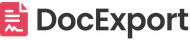Format date & time
Format date and time columns
By default, the format of the date depends on the language/ country setting in your monday.com account.
But Microsoft Word offers a lot of additional options to format dates and times. To change the default output of your date or time, you can use these Microsoft Word formatting options in your DOCX template.
This way you can format any date/hour/time column and also number column from your own monday.com board.
Date Column Format
To format your placeholder, add a straight line (pipe symbol) after the name of your placeholder and then add the format string you want to use.
e.g. {{Item.Date | D}} for: Tuesday, December 24, 2024
Find all standard date and time format strings here:
Microsoft documentation - standard date and time formats
or {{Item.Date | yyyy-MM-dd}} for: 2024-12-24
or {{Item.Date | dd.MM.yyyy}} for: 24.12.2024
or {{Item.Date | dd/MM/yyyy}} for: 24/12/2024
or {{Item.Date | MM-dd-yyyy}} for: 12-24-2024 (US date format)
Note: 'Date' is the title of your column:
{{Item.ColumnTitle | dd.MM.yyyy}}
If your column title is 'Task Due', the placeholder would be:
{{Item.Task Due | dd.MM.yyyy}}
Find all custom date and time format strings here:
Microsoft documentation - custom date and time formats
Today's date
To insert today's date in your documents, you can simply use the term "Today" instead of referring to a column title.
e.g. {{Today | D}} for: Monday, January 01, 2024
or {{Today | yyyy-MM-dd}} for: 2024-01-01
or {{Today | dd.MM.yyyy}} for: 01.01.2024
or {{Today | dd/MM/yyyy}} for: 01/01/2024
or {{Today | MM-dd-yyyy}} for: 12-24-2024 (US date format)
Hour Column Format
You can also format your hour columns in the same way.
e.g. {{Hour Column Name | en-US}} for: 1:30:00 PM
You can find all custom and standard time format strings here:
Microsoft documentation - standard date and time formats
Microsoft documentation - custom date and time formats