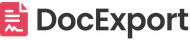Advanced Filtering
Advanced filtering is necessary if you want to filter for some special columns or subitems and include the conditions in your templates.
Concept of advanced filtering
Some filters can't be automatically retrieved from your monday board (e.g. subitems). In such cases, we need to load all items and filter on our side by including the filter condition in the docx template.
Note: That's a relatively rare needed feature for advanced use cases. Please check out these help center articles before:
Step 1: Retrieve the filter string
- Open the DocExport view in your monday board
- Select 'Subscription' Tab and apply your preferred filters in the board
- Click on the button 'Copy filter condition' to retrieve the specific, coded filter string:

In our example, the copied code string looks like this:
W3tjb2x1bW5faWQ6Im5hbWUiLGNvbXBhcmVfdmFsdWU6WyJNaWxlc3RvbmUiXSxjb21wYXJlX2F0dHJpYnV0ZToiIixvcGVyYXRvcjpjb250YWluc190ZXh0fSx7Y29sdW1uX2lkOiJzdGF0dXMiLGNvbXBhcmVfdmFsdWU6WzBdLGNvbXBhcmVfYXR0cmlidXRlOiIiLG9wZXJhdG9yOmFueV9vZn1d
Background information for advanced users:
This code is a Base64 encoded filter string from monday. If you decode this string, the result would be
[{column_id:"name",compare_value:["Milestone"],compare_attribute:"",operator:contains_text},{column_id:"status",compare_value:[0],compare_attribute:"",operator:any_of}]
Step 2: Include filter in a template
You can now use this filter in your templates.
In our example, it's a subitem table (see: Subitem Table).
The filter needs to be included in the {{TableStart:SubItems}} and {{TableStart:SubItems}} placeholders within brackets:
{{TableStart:SubItems(Filter string)}}
In your template, it would look something like this (highlighted in yellow):

Note: this feature is an advanced feature and you just need it in specific use cases. If you have any questions, please reach out to our support team.